Which Remote Access Solution Is Built Into Macos
circlemeld.com
Sep 24, 2025 · 7 min read
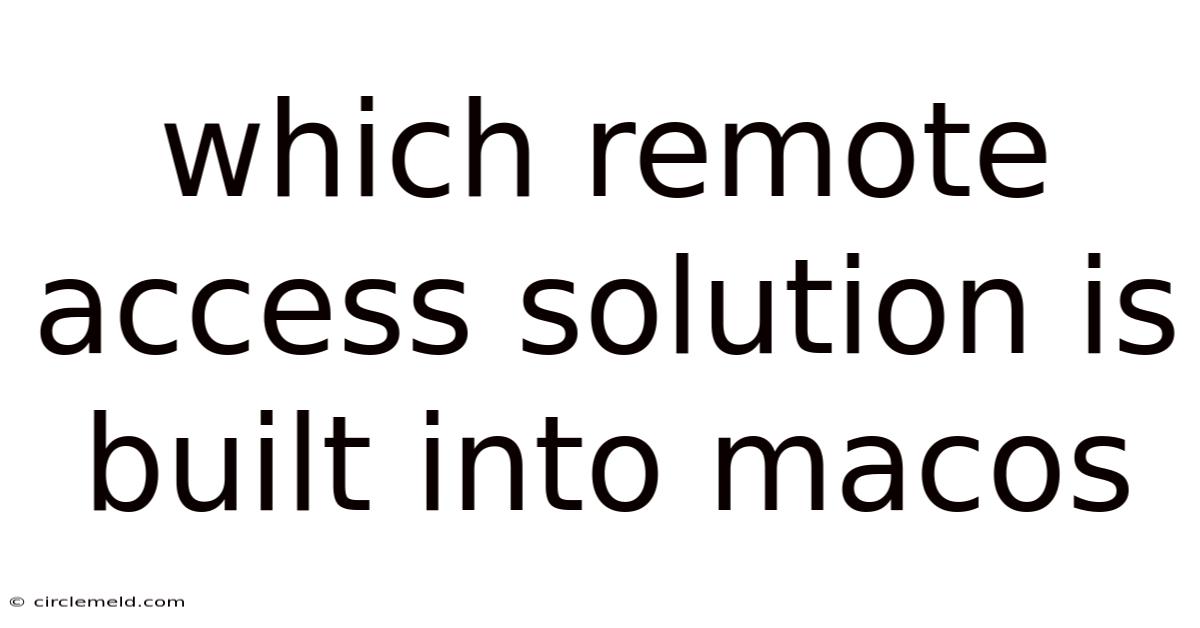
Table of Contents
macOS's Built-in Remote Access Solution: A Deep Dive into Screen Sharing
macOS, Apple's operating system for its Macintosh computers, boasts a robust built-in remote access solution: Screen Sharing. This isn't just a simple screen mirroring tool; it's a powerful application capable of providing full remote control of a Mac, enabling troubleshooting, collaboration, and remote administration. This article will explore Screen Sharing's features, functionality, security implications, and compare it to other remote access options. Understanding its capabilities will empower you to leverage this valuable tool effectively and securely.
Understanding Screen Sharing: More Than Just a Display
Screen Sharing, accessible through the Finder's Go menu or via the command line, allows you to remotely control another Mac, or allow another user to control yours. It leverages the VNC (Virtual Network Computing) protocol, a widely adopted standard for remote desktop access, providing a versatile and relatively secure method for connecting to other computers. Unlike some third-party solutions, Screen Sharing is integrated directly into macOS, requiring no additional software installation for basic functionality. This eliminates compatibility issues and simplifies the setup process significantly.
Key Features of macOS Screen Sharing:
-
Remote Control: Gain complete control over a remote Mac, as if you were sitting directly in front of it. This includes interacting with applications, managing files, and adjusting system settings.
-
Screen Observation: View a remote Mac's screen without controlling it. This is useful for providing support or training without interfering with the user's workflow.
-
File Transfer: Easily transfer files between the local and remote Macs during a screen sharing session. This streamlines data exchange and collaboration.
-
Audio Sharing (Optional): Depending on configuration, audio from the remote Mac can be transmitted to the local machine, enhancing collaborative experiences.
-
Secure Connection (with caveats): Screen Sharing utilizes encryption, protecting data transmitted during the session, however, the security level depends on the connection method and network configuration.
-
Simple Setup (for local network): Connecting to Macs on the same local network is straightforward, requiring minimal configuration.
-
Remote Access via VNC: Screen Sharing utilizes the VNC protocol allowing for connections across networks.
Setting up Screen Sharing: A Step-by-Step Guide
The setup process for Screen Sharing varies depending on whether you're connecting to a Mac on the same local network or across a broader network, such as the internet.
Connecting to a Mac on the Same Local Network:
-
Enable Screen Sharing: On the target Mac, go to System Preferences > Sharing. Check the box next to "Screen Sharing." You can optionally choose to allow access for specific users or groups.
-
Find the Target Mac: On your local Mac, open the Finder. In the Go menu, select "Connect to Server."
-
Enter the Address: Enter the target Mac's name or IP address in the format
vnc://<Mac's name or IP address>. For example:vnc://192.168.1.100orvnc://MyMac. -
Authenticate: If necessary, enter the username and password for the target Mac.
-
Establish Connection: Once authenticated, the remote Mac's desktop will appear on your screen. You can now control it as if it were your own.
Connecting to a Mac Across a Network (Internet):
Connecting across a network requires additional steps, primarily involving port forwarding on your router and potentially setting up a VPN for enhanced security.
-
Enable Screen Sharing and Configure Firewall: On the target Mac, enable Screen Sharing as described above. Ensure your router's firewall is configured to forward the VNC port (typically port 5900) to the target Mac's IP address. This step requires accessing your router's configuration settings, usually via a web browser.
-
Find the Public IP Address: Determine the target Mac's public IP address. This can be done through websites like
whatismyip.com. -
Connect via VNC Client: Use the Finder's "Connect to Server" option, entering the address in the format
vnc://<public IP address>:<port number>(e.g.,vnc://172.217.160.142:5900). Replacing<public IP address>with the actual IP and the<port number>with the forwarded port. Note: this method is less secure and should only be used on trusted networks. -
Authenticate: Enter the username and password for the target Mac.
-
Establish Connection: The remote Mac's desktop will be displayed.
Security Considerations: Best Practices for Screen Sharing
While Screen Sharing offers encryption, it's crucial to practice safe usage to prevent unauthorized access.
-
Strong Passwords: Use strong, unique passwords for all user accounts on your Macs. Avoid easily guessable passwords.
-
Restrict Access: Only allow screen sharing access to trusted users and devices.
-
VPN for Remote Access: When accessing a Mac remotely over the internet, use a VPN (Virtual Private Network) to encrypt your connection and enhance security. A VPN creates a secure tunnel, protecting your data from eavesdropping.
-
Keep Software Updated: Ensure your macOS and all applications are up-to-date with the latest security patches.
-
Regular Security Audits: Periodically review your network and Mac's security settings to identify and address potential vulnerabilities.
Comparison with Other Remote Access Solutions
While Screen Sharing is a powerful built-in tool, other remote access solutions offer additional features or advantages:
-
Third-party VNC Clients: Clients like RealVNC or TightVNC provide enhanced features, such as improved performance, cross-platform compatibility, and advanced security options. However, they require installation and configuration.
-
TeamViewer: A popular commercial remote access solution offering cross-platform support and robust security features. It is particularly user-friendly but requires a license for commercial use.
-
Remote Desktop (Windows): Microsoft's Remote Desktop is a powerful solution for accessing Windows machines, but it doesn't offer native support for macOS.
-
Chrome Remote Desktop: A browser-based solution, Chrome Remote Desktop provides cross-platform remote access.
The choice of which solution to use depends largely on your specific needs and technical expertise. Screen Sharing is an excellent option for simple local network connections and basic remote access, but more specialized solutions may be better for complex scenarios or when requiring enhanced security and cross-platform compatibility.
Troubleshooting Common Issues with Screen Sharing
-
Connection Errors: Ensure the target Mac's Screen Sharing is enabled and the firewall isn't blocking the connection. Check network connectivity and verify the correct IP address or hostname.
-
Authentication Failures: Double-check the username and password for the target Mac. Resetting the password may resolve login problems.
-
Performance Issues: Slow performance might be caused by network latency or insufficient bandwidth. Optimize your network connection or use a faster internet connection.
-
Audio Issues: Make sure audio sharing is enabled on both Macs and that the audio settings are properly configured.
-
VNC Client Compatibility: If using a third-party VNC client, ensure it's compatible with the macOS version running on both computers.
Frequently Asked Questions (FAQ)
Q: Can I use Screen Sharing to access a Mac from a Windows PC?
A: Yes, but you'll likely need a third-party VNC client on the Windows PC. macOS's built-in Screen Sharing doesn't directly support Windows connections.
Q: Is Screen Sharing secure enough for remote access over the internet?
A: While Screen Sharing uses encryption, it's advisable to use a VPN for enhanced security when connecting over the internet. Direct internet access without a VPN is less secure.
Q: Can I access a Mac from an iOS device using Screen Sharing?
A: No, Apple doesn't offer a direct Screen Sharing client for iOS devices. Third-party VNC clients may provide this functionality, however.
Q: How can I improve the performance of Screen Sharing?
A: Optimize your network connection, ensure sufficient bandwidth, and close unnecessary applications on both Macs to reduce system load.
Q: What happens if the internet connection drops during a Screen Sharing session?
A: The connection will be interrupted. You'll need to re-establish the connection once the internet connection is restored.
Conclusion: Harnessing the Power of macOS's Built-in Remote Access
macOS's built-in Screen Sharing offers a powerful and versatile solution for remote access to Macs. Its simplicity and integration with the operating system make it a convenient choice for many users. However, understanding its limitations and security considerations is crucial for safe and effective usage. By following best practices and considering alternative solutions when necessary, you can leverage Screen Sharing to enhance productivity and collaboration effectively. Remember that for remote access across the internet, enhanced security measures like VPN usage are strongly recommended to protect your data and maintain a secure connection.
Latest Posts
Latest Posts
-
Under Which Of The Following Conditions
Sep 24, 2025
-
Which Of The Following Is True About Culture
Sep 24, 2025
-
Paul Works For A Cleared Defense Contractor
Sep 24, 2025
-
A Field Underwriters Main Task Is
Sep 24, 2025
-
Why Does California Have The Most Seats In The House
Sep 24, 2025
Related Post
Thank you for visiting our website which covers about Which Remote Access Solution Is Built Into Macos . We hope the information provided has been useful to you. Feel free to contact us if you have any questions or need further assistance. See you next time and don't miss to bookmark.