What Is The Recommended Solution If A Computer Performs Slowly
circlemeld.com
Sep 11, 2025 · 7 min read
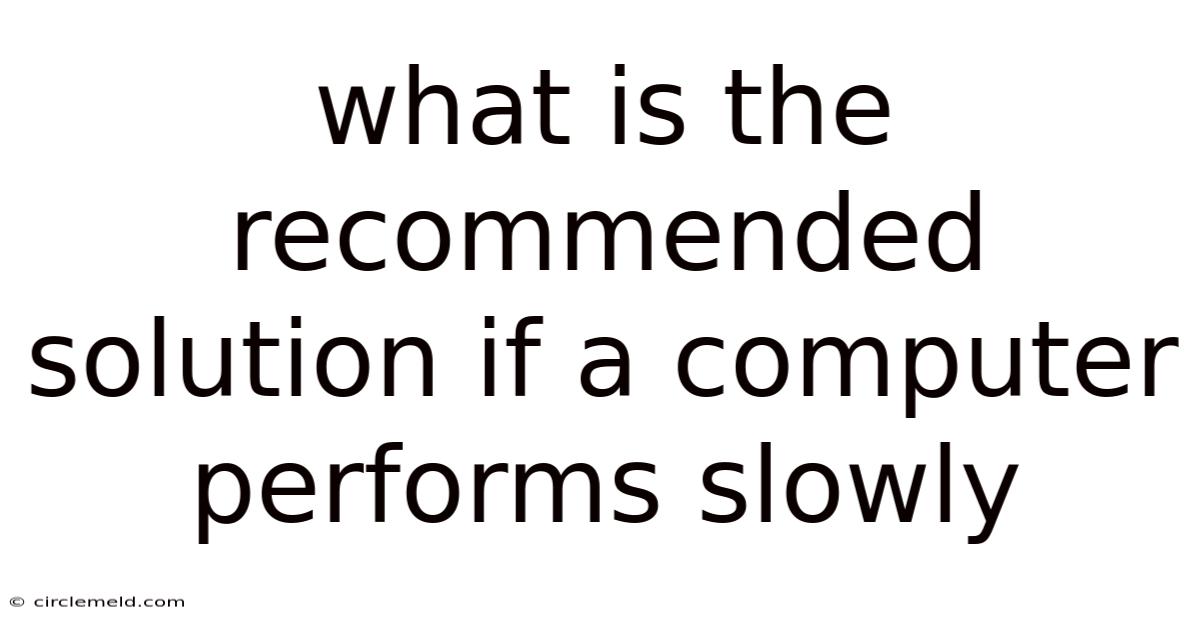
Table of Contents
What's the Recommended Solution if Your Computer Performs Slowly? A Comprehensive Guide
A slow computer can be incredibly frustrating. That lag between clicking and action, the spinning beach ball of death (or its Windows equivalent), the endless loading screens – these are all symptoms of a system struggling to keep up. But before you throw your laptop out the window (we don't recommend that!), let's explore the common causes of slow computer performance and the recommended solutions. This guide will walk you through troubleshooting steps, offering practical advice for both novice and experienced users. We'll delve into both hardware and software solutions, empowering you to diagnose and fix the issue effectively.
Understanding the Causes of Slow Computer Performance
Before diving into solutions, understanding why your computer is slow is crucial. Several factors can contribute to sluggish performance:
1. Hardware Limitations:
- Insufficient RAM: Random Access Memory (RAM) is your computer's short-term memory. If you're running low on RAM, your computer will start swapping data to and from your hard drive, significantly slowing down operations. This is particularly noticeable when running multiple programs simultaneously.
- Slow Hard Drive (HDD): Traditional hard disk drives (HDDs) are mechanical devices with moving parts. Compared to Solid State Drives (SSDs), they are significantly slower in accessing data. If your computer uses an HDD, upgrading to an SSD is often the single most effective performance boost.
- Overheating: Overheating can throttle your CPU's performance to prevent damage, resulting in noticeable slowdowns. Dust buildup, inadequate cooling, or a faulty fan are common culprits.
- Outdated Hardware: Older CPUs, GPUs, and other components simply can't keep up with modern software demands. Upgrading to newer hardware might be necessary for substantial performance improvement, especially for demanding tasks like gaming or video editing.
2. Software Issues:
- Too Many Running Programs: Having numerous applications running in the background consumes system resources and slows down your computer.
- Malware and Viruses: Malware can secretly hog resources, leading to sluggish performance and security vulnerabilities.
- Full Hard Drive: A hard drive nearing full capacity can severely impact performance. The system needs space to operate efficiently.
- Outdated Operating System: Older operating systems lack performance optimizations found in newer versions. Updating to the latest OS version often includes significant performance improvements.
- Bloatware: Pre-installed software that you don't need or use consumes space and resources.
- Driver Issues: Outdated or corrupted device drivers can cause various performance problems.
- Registry Errors (Windows): The Windows registry can become cluttered over time, impacting boot times and overall performance. While registry cleaners are often debated, a clean registry is generally better for overall system health.
Step-by-Step Troubleshooting: A Practical Approach
Here's a systematic approach to resolving slow computer performance, starting with the simplest solutions:
1. Restart Your Computer:
This sounds simple, but it's often surprisingly effective. Restarting clears out temporary files and closes unnecessary processes, freeing up system resources.
2. Close Unnecessary Programs:
Check your Task Manager (Ctrl+Shift+Esc on Windows, Command+Space and type "Activity Monitor" on macOS) and identify programs consuming significant resources. Close any applications you don't need immediately.
3. Check for Malware and Viruses:
Run a full scan with your antivirus software. Make sure it's up-to-date with the latest virus definitions. Consider using a second opinion scanner for a more comprehensive check.
4. Free Up Hard Drive Space:
Delete unnecessary files, uninstall unused programs, and empty your recycle bin. Consider moving large files (like videos and photos) to an external storage device. Aim for at least 15-20% free space on your hard drive.
5. Update Your Operating System and Drivers:
Ensure your operating system and all device drivers (graphics card, network adapter, etc.) are updated to their latest versions. Outdated drivers can cause significant performance bottlenecks.
6. Disable Startup Programs:
Many programs automatically launch when you start your computer. Disabling unnecessary startup programs can significantly reduce boot time and improve overall performance. You can manage startup programs in your operating system's settings.
7. Run a Disk Cleanup:
Windows and macOS offer built-in disk cleanup utilities that can remove temporary files and other unnecessary data. This can free up significant space and improve performance.
8. Consider a System Restore (Windows):
If the problem started recently, a system restore can revert your system to a previous point in time, potentially resolving the issue.
9. Defragment Your Hard Drive (HDD only):
If you're using a traditional HDD, defragmenting can improve performance by rearranging files for faster access. SSDs don't require defragmentation.
10. Upgrade Your RAM:
Adding more RAM is a cost-effective way to improve performance, especially if your computer frequently runs low on memory. Check your computer's specifications to determine the type and maximum amount of RAM it supports.
11. Upgrade to an SSD:
Upgrading from an HDD to an SSD is often the single most impactful upgrade you can make. SSDs offer dramatically faster read and write speeds, leading to significant improvements in boot times, application loading, and overall responsiveness.
12. Improve Cooling:
Clean out any dust buildup from your computer's fans and vents. Ensure proper airflow around your computer to prevent overheating. Consider investing in a better cooling solution if necessary.
Deeper Dive: Scientific Explanation of Performance Bottlenecks
Let's delve into the scientific principles behind the performance issues we've discussed:
-
RAM and Swapping: When RAM is full, the operating system uses a process called swapping. It moves data from RAM to the hard drive (or SSD), a process far slower than accessing data directly from RAM. This constant swapping significantly slows down the system. The speed difference between RAM and HDD is orders of magnitude, hence the performance degradation.
-
HDD vs. SSD Speed: HDDs use spinning platters and read/write heads, resulting in mechanical delays. SSDs, being flash memory-based, have no moving parts and access data electronically, leading to significantly faster speeds. The speed difference translates directly to faster boot times, application launches, and overall responsiveness.
-
CPU Throttling and Heat: CPUs have thermal sensors that monitor their temperature. If the CPU gets too hot, it will throttle its clock speed to prevent damage. This results in reduced processing power and slower performance. The relationship between temperature and clock speed is directly proportional—higher temperature leads to lower clock speed and performance.
-
Malware Resource Consumption: Malware often runs hidden processes in the background, secretly consuming CPU and RAM resources. These processes can significantly slow down the system without the user's knowledge. The malicious software essentially competes for system resources with legitimate applications, hindering performance.
Frequently Asked Questions (FAQ)
Q: My computer is still slow after trying these steps. What should I do?
A: If you've tried the basic troubleshooting steps and your computer is still slow, you may need to consider more advanced solutions such as:
- Clean installation of the operating system: This is a more drastic step, but it can often resolve deep-seated software problems. Be sure to back up your important data before doing this.
- Professional repair: If you're uncomfortable performing more advanced troubleshooting or hardware repairs, seek professional help.
Q: How can I prevent my computer from slowing down in the future?
A: Proactive measures can significantly reduce the chances of your computer slowing down:
- Regularly clean your computer: Remove dust from fans and vents.
- Keep your software updated: Regularly update your operating system, antivirus software, and drivers.
- Manage your programs: Uninstall unused programs, and don't overload your system with too many running applications.
- Regularly back up your data: This protects you in case of hardware failure or system corruption.
- Monitor your hard drive space: Keep a healthy amount of free space on your hard drive.
Q: Is it worth upgrading my hardware or buying a new computer?
A: This depends on your budget and the age of your computer. If your computer is several years old and the hardware is significantly outdated, buying a new computer might be a more cost-effective solution in the long run. However, upgrading RAM or installing an SSD can often provide a significant performance boost for a relatively low cost.
Conclusion: A Faster, More Efficient Computer Awaits
A slow computer can be a major source of frustration. However, by systematically addressing the potential causes and implementing the solutions outlined in this guide, you can significantly improve your computer's performance. Remember that a combination of software optimization and hardware upgrades often yields the best results. By understanding the underlying causes and proactively maintaining your system, you can ensure a smoother, more efficient computing experience for years to come. Don't hesitate to explore each step thoroughly; a little patience can unlock a much faster and more responsive machine.
Latest Posts
Latest Posts
-
Water Is Held Together By Bonds
Sep 11, 2025
-
Is The Site Of Proteins Synthesis
Sep 11, 2025
-
A Material Safety Data Sheet Msds Gives Information About
Sep 11, 2025
-
Label The Types Of Plasma Membrane Proteins
Sep 11, 2025
-
Which Of The Fossil Fuels Burns The Cleanest
Sep 11, 2025
Related Post
Thank you for visiting our website which covers about What Is The Recommended Solution If A Computer Performs Slowly . We hope the information provided has been useful to you. Feel free to contact us if you have any questions or need further assistance. See you next time and don't miss to bookmark.