Using Cell References Enter A Formula In Cell B6
circlemeld.com
Sep 16, 2025 · 7 min read
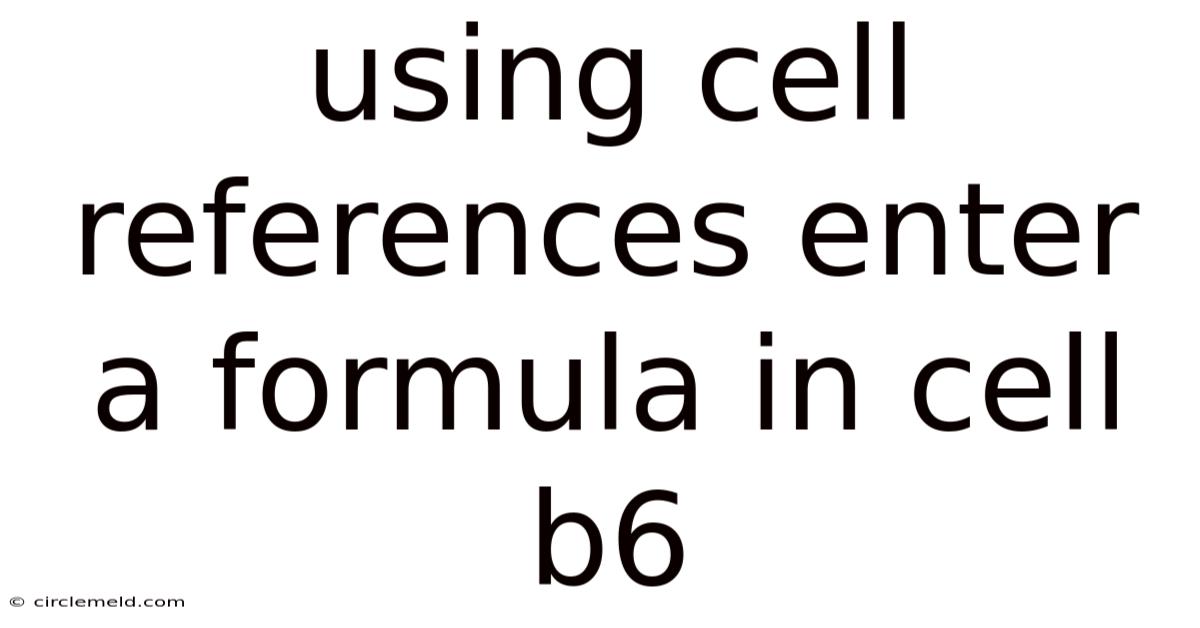
Table of Contents
Mastering Cell References: A Comprehensive Guide to Entering Formulas in Cell B6 and Beyond
Entering a formula into cell B6, or any cell for that matter, is a fundamental skill in spreadsheet software like Microsoft Excel, Google Sheets, or LibreOffice Calc. Understanding cell references is key to leveraging the power of these programs for data analysis, calculations, and automation. This comprehensive guide will walk you through the process, explaining different types of cell references and providing practical examples. We'll delve into the nuances of relative, absolute, and mixed references, equipping you to create robust and flexible formulas.
Understanding Cell References: The Foundation of Spreadsheet Formulas
Before diving into entering a formula in cell B6, let's establish a solid understanding of cell references. A cell reference is the unique identifier for a specific cell within a spreadsheet. It's expressed as a combination of the column letter and the row number. For example, A1 refers to the cell in the first column and first row, B5 refers to the cell in the second column and fifth row, and so on. These references are the building blocks of any formula you create.
When you build a formula, you're essentially instructing the spreadsheet software to perform a calculation or operation using the values found in specific cells. The cell references within the formula tell the software which cells to use. Understanding how these references behave is crucial for creating accurate and adaptable formulas.
Types of Cell References: Relative, Absolute, and Mixed
There are three main types of cell references:
-
Relative References: These are the default type of cell reference. When you enter a relative reference in a formula, its meaning is relative to the cell containing the formula. For example, if you enter
=A1in cell B1, it means "take the value in the cell one column to the left". If you copy this formula down to cell B2, it automatically adjusts to=A2, referring to the cell one column to the left of B2. This automatic adjustment is extremely useful for replicating calculations across multiple rows or columns. -
Absolute References: An absolute reference is denoted by a dollar sign ($) before either the column letter or the row number (or both). For example,
=$A$1is an absolute reference, meaning it always points to cell A1, regardless of where the formula is copied. This is essential when you want a specific cell's value to remain constant in a formula even when the formula is copied or moved. Using$A1keeps the column absolute (always column A) but allows the row to adjust relatively, whileA$1keeps the row absolute (always row 1) but allows the column to adjust relatively. -
Mixed References: Mixed references combine aspects of relative and absolute references. As mentioned above,
$A1andA$1are examples of mixed references, offering flexibility in how a formula adapts when copied or moved.
Entering a Formula in Cell B6: Practical Examples
Let's now illustrate how to enter formulas in cell B6 using different cell references. We'll assume a simple spreadsheet where column A contains numbers representing sales figures and column C contains corresponding costs.
Example 1: Calculating Profit (Relative Reference)
Suppose you want to calculate the profit (Sales - Cost) for each item. If sales are in column A and costs are in column C, starting from row 1, you could enter the following formula in cell B1:
=A1-C1
This is a relative reference. To calculate the profit for all items, you can simply copy this formula down to the other rows. The formula will automatically adjust to =A2-C2, =A3-C3, and so on. To calculate the profit for the item in row 6, copying the formula from B1 down, would automatically result in =A6-C6 being displayed in cell B6.
Example 2: Calculating Total Sales (Absolute Reference)
Let's say you want to calculate the total sales in cell B6. Assume sales figures are in column A, rows 1 through 5. You could use the SUM function with absolute references to achieve this:
=SUM($A$1:$A$5)
This formula explicitly refers to the range A1 to A5. Even if you copy this formula to another cell, it will always sum the values in this specific range. The dollar signs make the cell references absolute.
Example 3: Calculating a Percentage of Total Sales (Mixed Reference)
Suppose you want to calculate the percentage of total sales each item represents. Assume total sales are in cell B6 (calculated as in Example 2). You could use a mixed reference in cell D1 to calculate the percentage for the first item:
=A1/$B$6
Here, A1 is a relative reference (it will adjust as you copy the formula down), while $B$6 is an absolute reference (it always points to the total sales cell). Copying this formula down will calculate the percentage for each item, always referring to the total sales in cell B6. The percentage for the item in row 6 will be calculated as =A6/$B$6.
Beyond Cell B6: Expanding Your Formula Skills
The principles of cell referencing explained above apply universally across your spreadsheet. You can use these techniques to build complex formulas involving multiple cells, functions, and ranges. Mastering these skills will drastically improve your ability to use spreadsheet software effectively.
Here are some advanced techniques to consider:
-
Using Named Ranges: Instead of referring to cells by their coordinates (e.g., A1:A10), you can assign names to ranges of cells. This makes your formulas more readable and maintainable. For example, you might name the range A1:A10 "SalesData". Your formula would then become
=SUM(SalesData), which is much clearer. -
Nested Functions: You can combine multiple functions within a single formula. For example, you might use
AVERAGEinside anIFstatement to calculate the average of a subset of data based on a certain condition. -
Array Formulas: Array formulas allow you to perform calculations on entire arrays of data at once. This can significantly speed up your calculations and simplify complex tasks.
-
Data Validation: Using data validation features helps to ensure data accuracy and consistency in your spreadsheets, preventing errors in your formulas.
Frequently Asked Questions (FAQ)
Q: What happens if I enter a formula that refers to a cell containing text instead of a number?
A: The outcome depends on the specific formula. Some formulas (like SUM) will ignore text values, while others might return an error (#VALUE! is a common error).
Q: How can I debug a formula if it's not producing the expected results?
A: Use the formula auditing tools provided by your spreadsheet software. These tools help you trace the values used in your formulas and identify errors. You can also break down complex formulas into smaller, simpler formulas to isolate the problem.
Q: Is there a limit to the number of cells I can reference in a single formula?
A: While there isn't a strict, hard limit, excessively long and complex formulas can become difficult to manage and might slow down your spreadsheet. It's best practice to break down complex calculations into smaller, more manageable formulas.
Q: How can I prevent accidental overwriting of formulas?
A: Protect your worksheets to prevent accidental changes to formulas and other critical data. This is a crucial step in ensuring data integrity and preventing errors.
Conclusion
Entering a formula into cell B6, or any cell, is a fundamental process in spreadsheet software. Understanding cell references – relative, absolute, and mixed – is critical for creating effective and flexible formulas. By mastering these concepts and exploring the advanced techniques mentioned, you'll significantly improve your spreadsheet skills and unlock the full potential of these powerful tools for data analysis, calculation, and automation. Remember that practice is key – experiment with different formulas, explore various functions, and don't hesitate to break down complex problems into smaller, more manageable parts. With consistent practice, you'll become proficient in leveraging the power of cell references and formulas to efficiently manage and analyze your data.
Latest Posts
Latest Posts
-
An Index Of Suspicion Is Most Accurately Defined As
Sep 16, 2025
-
Large Vehicles Have Difficulty Changing Lanes Due To
Sep 16, 2025
-
Essentials Of Radiographic Physics And Imaging Chapter 2
Sep 16, 2025
-
When Should Refrigerant Be Removed From The Condenser Outlet
Sep 16, 2025
-
Incorrect Techniques Generally Lead To Ligament And Tendon Damage
Sep 16, 2025
Related Post
Thank you for visiting our website which covers about Using Cell References Enter A Formula In Cell B6 . We hope the information provided has been useful to you. Feel free to contact us if you have any questions or need further assistance. See you next time and don't miss to bookmark.