In A New Worksheet What Is The Correct Formula
circlemeld.com
Sep 12, 2025 · 7 min read
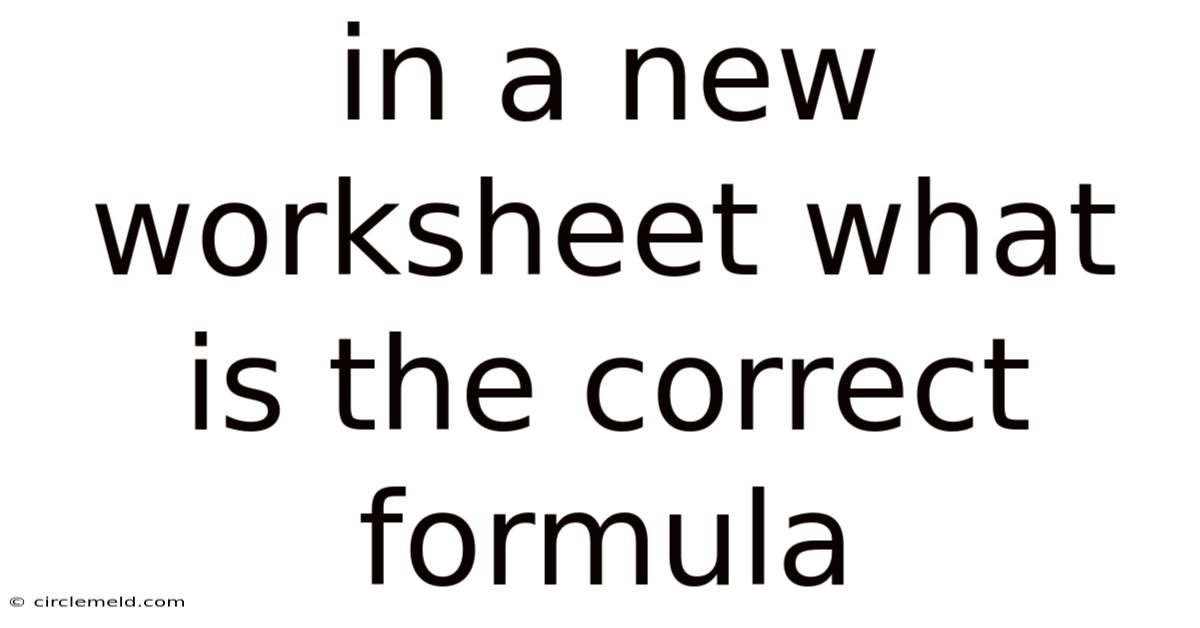
Table of Contents
Mastering Formulas in a New Worksheet: A Comprehensive Guide
Creating a new worksheet is often the first step in tackling a data analysis project, but the real power lies in the formulas you use to manipulate and interpret that data. This comprehensive guide will explore the correct formula application within a new worksheet, covering everything from basic arithmetic to complex functions, troubleshooting common errors, and best practices for efficient data management. Whether you're a beginner grappling with your first spreadsheet or an experienced user looking to refine your technique, this guide will equip you with the knowledge and confidence to harness the full potential of worksheet formulas.
I. Understanding Worksheet Structure and Cell References
Before diving into specific formulas, it's crucial to understand the fundamental structure of a worksheet. A worksheet is a grid of cells, organized into rows (numbered) and columns (lettered). Each cell is uniquely identified by its cell address, which combines the column letter and row number (e.g., A1, B5, C10). Understanding cell references is paramount because formulas rely on these addresses to locate and use the data they need.
There are three main types of cell references:
-
Relative References: These are the default. When you copy a formula containing relative references, the cell references within the formula adjust relative to the new location. For example, if cell A1 contains
=B1+C1and you copy this formula to cell A2, it will automatically become=B2+C2. -
Absolute References: These remain constant regardless of where the formula is copied. An absolute reference is denoted by a dollar sign ($) before the column letter and/or row number (e.g.,
$A$1,$A1,A$1). For example, if cell A1 contains=$B$1+C1and you copy this to A2, it will remain=$B$1+C2. -
Mixed References: These combine aspects of both relative and absolute references. You can have an absolute column and relative row (e.g.,
$A1) or an absolute row and relative column (e.g.,A$1). This offers flexibility when copying formulas.
II. Basic Formulas: Arithmetic Operations and Concatenation
Let's start with the fundamentals. The most straightforward formulas involve basic arithmetic operations:
- Addition (+):
=A1+B1adds the values in cells A1 and B1. - Subtraction (-):
=A1-B1subtracts the value in B1 from the value in A1. - Multiplication (*):
=A1*B1multiplies the values in A1 and B1. - Division (/):
=A1/B1divides the value in A1 by the value in B1. - Exponentiation (^):
=A1^2raises the value in A1 to the power of 2. - Concatenation (&):
="Hello, "&A1joins the text "Hello," with the content of cell A1.
Example:
Let's say you have sales data in column A and costs in column B. In column C, you can calculate the profit using the formula =A1-B1. Copying this formula down the column will automatically calculate the profit for each row.
III. Essential Built-in Functions
Spreadsheet software offers a vast library of built-in functions that significantly expand the capabilities of your formulas. Here are some essential functions:
- SUM(): Calculates the sum of a range of cells.
=SUM(A1:A10)sums the values from A1 to A10. - AVERAGE(): Calculates the average of a range of cells.
=AVERAGE(A1:A10). - COUNT(): Counts the number of cells containing numeric values within a range.
=COUNT(A1:A10). - COUNTA(): Counts the number of non-empty cells within a range.
=COUNTA(A1:A10). - MAX(): Finds the largest value in a range.
=MAX(A1:A10). - MIN(): Finds the smallest value in a range.
=MIN(A1:A10). - IF(): Performs a logical test and returns one value if the test is true and another if it's false.
=IF(A1>10,"Greater than 10","Less than or equal to 10"). - VLOOKUP(): Searches for a specific value in the first column of a table and returns a value from a corresponding column in the same row. This function requires four arguments: lookup_value, table_array, col_index_num, [range_lookup].
- HLOOKUP(): Similar to VLOOKUP, but searches horizontally instead of vertically.
- INDEX() and MATCH(): A powerful combination.
MATCH()finds the position of a value within a range, andINDEX()retrieves the value at a specific position within a range. This offers more flexibility than VLOOKUP and HLOOKUP.
Example using IF():
Imagine you have a column of exam scores. You can use the IF() function to assign grades: =IF(A1>=90,"A",IF(A1>=80,"B",IF(A1>=70,"C","F"))). This nested IF() statement checks the score and assigns the appropriate grade.
IV. Working with Dates and Times
Spreadsheets often handle date and time data. Understanding how to format and manipulate these data types is crucial.
- TODAY(): Returns the current date.
- NOW(): Returns the current date and time.
- DATE(): Creates a date from year, month, and day values.
=DATE(2024,1,1). - TIME(): Creates a time from hour, minute, and second values.
=TIME(10,30,0). - DAY(), MONTH(), YEAR(): Extract the day, month, and year from a date value.
Example:
You can calculate the number of days between two dates using subtraction: =B1-A1, where A1 and B1 contain dates.
V. Advanced Formulas and Array Formulas
Once you've mastered the basics, you can explore more advanced techniques:
- Nested Functions: Combining multiple functions within a single formula (e.g.,
=AVERAGE(IF(A1:A10>5,A1:A10))). - Array Formulas: These formulas work with multiple values at once, typically entered by pressing Ctrl + Shift + Enter. They are useful for performing complex calculations on arrays of data. For example, to sum only the positive numbers in a range, you could use
{=SUM(IF(A1:A10>0,A1:A10,0))}(remember to press Ctrl + Shift + Enter). - Conditional Summation (SUMIF, SUMIFS): These functions sum values based on specified criteria.
SUMIF()uses a single criterion, whileSUMIFS()allows multiple criteria. - Conditional Counting (COUNTIF, COUNTIFS): Similar to
SUMIFandSUMIFS, but count cells instead of summing them.
Example using SUMIFS:
Let's say you have sales data with columns for Region, Product, and Sales. To find the total sales for a specific region and product, you can use =SUMIFS(Sales_Column, Region_Column,"Region A",Product_Column,"Product X").
VI. Troubleshooting Common Formula Errors
Even experienced users encounter errors. Here are some common ones and how to address them:
- #NAME?: This indicates that the formula contains an unrecognized name, often a misspelled function name or a missing quotation mark around text.
- #VALUE!: This typically occurs when a formula tries to perform an arithmetic operation on a non-numeric value, or when there's a type mismatch.
- #REF!: This error shows up when a formula refers to a cell that no longer exists, perhaps because a row or column has been deleted.
- #DIV/0!: This means the formula is attempting to divide by zero. Check for empty cells or zero values in the divisor.
- #N/A: This error frequently appears with
VLOOKUPorHLOOKUPwhen the lookup value isn't found in the table.
VII. Best Practices for Formula Creation and Management
- Clear Naming Conventions: Use meaningful names for cells and ranges to improve readability and understanding.
- Comment Your Formulas: Add comments to complex formulas to explain their purpose and logic.
- Break Down Complex Formulas: Instead of creating extremely long and nested formulas, break them down into smaller, more manageable parts.
- Regularly Audit Your Formulas: Periodically review your formulas to ensure accuracy and efficiency.
- Use Absolute and Relative References Appropriately: This simplifies copying and pasting formulas without errors.
- Data Validation: Use data validation to prevent incorrect data entry, reducing the risk of formula errors.
VIII. Conclusion
Mastering formulas is essential for harnessing the power of spreadsheets. From simple arithmetic to complex functions and array formulas, the possibilities are vast. This guide has covered a wide range of techniques, from basic operations to advanced functions and troubleshooting. By understanding the fundamental principles, employing best practices, and consistently practicing, you can develop your skills and unlock the full potential of formulas in your worksheets for efficient data analysis and manipulation. Remember that continuous learning and exploration of the various functions and features available are key to becoming a proficient spreadsheet user. Don't hesitate to experiment and explore the diverse capabilities of your chosen spreadsheet software.
Latest Posts
Latest Posts
-
Words That Start With G In Physical Science
Sep 12, 2025
-
Essentials Of Radiographic Physics And Imaging Chapter 2 Quizlet
Sep 12, 2025
-
One Reason The Federal Government Might Reduce Taxes Is To
Sep 12, 2025
-
All Vehicles Require The Same Amount Of Stopping Distance
Sep 12, 2025
-
Mcintosh Was Part And Part
Sep 12, 2025
Related Post
Thank you for visiting our website which covers about In A New Worksheet What Is The Correct Formula . We hope the information provided has been useful to you. Feel free to contact us if you have any questions or need further assistance. See you next time and don't miss to bookmark.