Identify Internal Components Of A Computer
circlemeld.com
Sep 15, 2025 · 8 min read
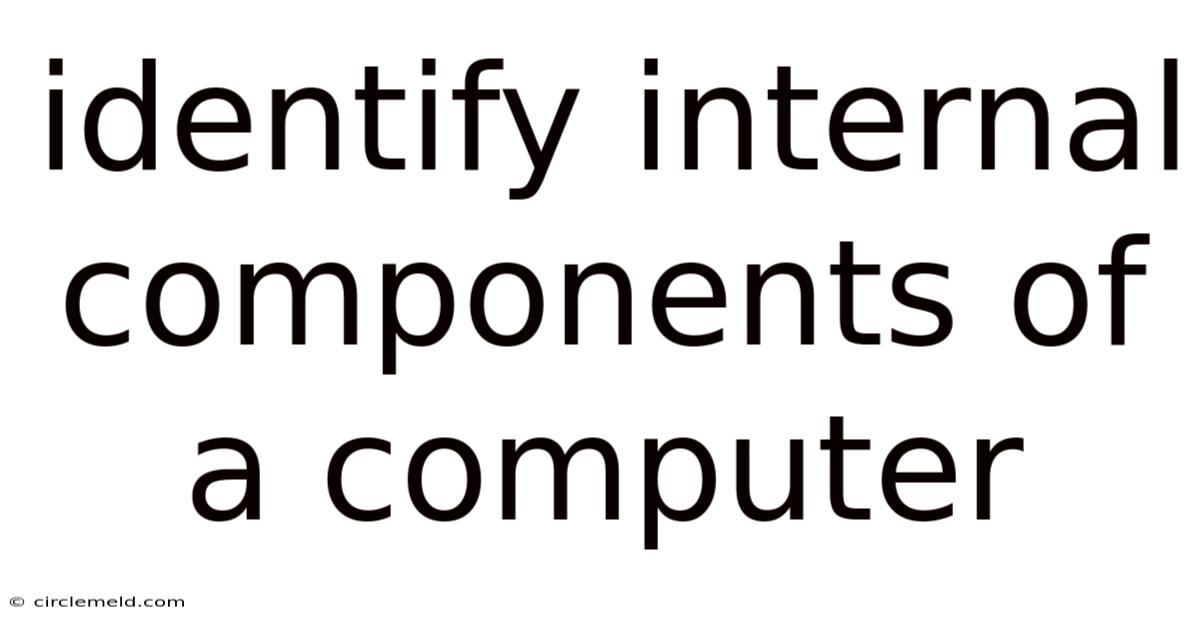
Table of Contents
Identifying the Internal Components of a Computer: A Comprehensive Guide
Understanding the internal components of a computer is crucial for anyone, from a casual user to a seasoned tech enthusiast. This comprehensive guide will walk you through the key parts, explaining their functions and how they work together to bring your computer to life. Whether you're troubleshooting a problem, upgrading your system, or simply satisfying your curiosity, this detailed exploration will equip you with the knowledge you need. We'll cover everything from the central processing unit (CPU) to the power supply unit (PSU), ensuring a complete understanding of your computer's inner workings.
Introduction: The Heart of the Machine
The inside of a computer may seem like a chaotic jumble of wires and components, but each part plays a vital role. Understanding these components empowers you to diagnose issues, perform upgrades, and appreciate the sophisticated technology that powers our digital world. This guide will delve into each major component, exploring its function and importance within the overall system architecture. We'll explore both the essential components found in nearly every computer and some optional components that enhance performance or functionality.
1. The Central Processing Unit (CPU): The Brain of the Operation
The CPU, or central processing unit, is often called the "brain" of the computer. It's the primary component responsible for executing instructions and performing calculations. Think of it as the conductor of an orchestra, coordinating the actions of all other components. Key aspects of the CPU include:
- Cores: Modern CPUs typically have multiple cores, allowing them to process multiple instructions simultaneously, significantly improving performance, especially for multitasking. More cores generally mean faster processing.
- Clock Speed: Measured in gigahertz (GHz), clock speed indicates how many cycles the CPU can complete per second. Higher clock speeds generally translate to faster processing, but other factors also influence performance.
- Cache: CPU cache is a small, high-speed memory that stores frequently accessed data, allowing the CPU to retrieve information faster than from the main memory (RAM). Different levels of cache (L1, L2, L3) exist, each with varying speeds and sizes.
- Instruction Set Architecture (ISA): This defines the set of instructions the CPU understands and can execute. Different CPU manufacturers (like Intel and AMD) have their own ISAs.
2. Random Access Memory (RAM): Short-Term Memory
RAM, or random access memory, is the computer's short-term memory. It stores data and instructions that the CPU is currently using. Unlike the hard drive or SSD (which we'll discuss later), RAM is volatile memory, meaning its contents are lost when the power is turned off. Key features of RAM include:
- Capacity: Measured in gigabytes (GB), the amount of RAM determines how much data the computer can hold in its active memory. More RAM generally allows for smoother multitasking and better performance in demanding applications.
- Speed: Measured in megahertz (MHz), RAM speed affects how quickly data can be accessed and processed. Faster RAM can improve overall system responsiveness.
- Type: Different types of RAM exist (e.g., DDR3, DDR4, DDR5), each with different specifications and compatibility with different motherboards.
3. Motherboard: The Central Hub
The motherboard is the main circuit board of the computer. It connects all the components, providing pathways for data and power to flow between them. Key elements of the motherboard include:
- CPU Socket: The slot where the CPU is installed.
- RAM Slots: Slots for installing RAM modules.
- Expansion Slots: Slots for adding expansion cards, such as graphics cards, sound cards, and network cards.
- Chipset: A set of integrated circuits that manages communication between the CPU, RAM, and other components.
- BIOS/UEFI Chip: Contains the firmware that initializes the computer when it's powered on.
4. Storage Devices: Long-Term Memory
Storage devices provide long-term storage for data, even when the computer is turned off. Common types include:
- Hard Disk Drive (HDD): A traditional mechanical storage device that uses spinning platters and a read/write head to store data. HDDs are generally cheaper per gigabyte than SSDs but are slower.
- Solid State Drive (SSD): A more modern storage device that uses flash memory to store data. SSDs are significantly faster than HDDs, leading to quicker boot times and application loading.
- Optical Drives (CD/DVD/Blu-ray): While less common now, these drives allow for reading and writing data to optical discs.
5. Graphics Processing Unit (GPU): Visual Powerhouse
The GPU, or graphics processing unit, is specialized hardware designed to handle graphics processing. It accelerates the rendering of images, videos, and 3D graphics. A dedicated GPU (a separate card) significantly improves performance in graphically demanding applications and games. Integrated GPUs are built into the CPU and offer basic graphics capabilities but are typically less powerful. Key aspects of GPUs include:
- Memory: The amount of dedicated video memory (VRAM) on the GPU affects its ability to handle high-resolution textures and complex scenes.
- Processing Cores: Similar to a CPU, GPUs have processing cores, but these are specialized for parallel processing tasks, ideal for graphics rendering.
- Clock Speed: The speed at which the GPU processes data.
6. Power Supply Unit (PSU): The Energy Source
The PSU, or power supply unit, converts AC power from the wall outlet into DC power that the computer's components can use. Key features include:
- Wattage: The amount of power the PSU can deliver, measured in watts (W). The wattage needs to be sufficient to power all the components in the system.
- Efficiency: Measured by its 80 Plus certification (e.g., 80 Plus Bronze, Gold, Platinum), this indicates how efficiently the PSU converts power, minimizing wasted energy.
- Connectors: The PSU provides various connectors to power different components, including the motherboard, CPU, and graphics card.
7. Cooling System: Keeping it Cool
The computer's components generate heat during operation, so a cooling system is essential to prevent overheating and damage. Common cooling methods include:
- Heatsinks and Fans: Passive heatsinks dissipate heat, while fans actively circulate air to cool components like the CPU and GPU.
- Liquid Cooling: More advanced systems use liquid cooling to transfer heat more effectively, especially for high-performance components.
8. Case: Protective Housing
The computer case houses all the internal components, protecting them from dust, damage, and unauthorized access. Cases come in various sizes and designs, offering different levels of airflow and expandability.
9. Input/Output (I/O) Devices: Connecting to the World
While not strictly inside the computer case, I/O devices are essential for interacting with the system. These include:
- Keyboard: For inputting text and commands.
- Mouse: For pointing and clicking.
- Monitor: For displaying visual output.
- External Storage Devices: USB drives, external hard drives, etc.
- Network Interface Card (NIC): Allows the computer to connect to a network.
Explanation of Scientific Principles: How it all Works Together
The internal components of a computer work together in a complex, coordinated manner. The CPU acts as the central processing unit, fetching instructions from memory (RAM) and executing them. Data is stored on the hard drive or SSD, providing long-term storage. The motherboard acts as the communication hub, connecting all the components. The GPU handles the rendering of graphics, while the PSU supplies power. The cooling system prevents overheating. The entire system works through the intricate interplay of electrical signals and data flow, governed by the computer's architecture and software. The BIOS/UEFI firmware plays a critical role in initializing the system's hardware and loading the operating system.
Frequently Asked Questions (FAQ)
Q: How much RAM do I need?
A: The amount of RAM you need depends on your usage. 8GB is a minimum for most users, while 16GB is recommended for gaming and multitasking. 32GB or more is needed for very demanding tasks like video editing or 3D rendering.
Q: What type of SSD is best?
A: NVMe SSDs are the fastest, offering significantly improved performance compared to SATA SSDs. However, SATA SSDs are still a good option and often more affordable.
Q: How do I choose a PSU?
A: Choose a PSU with enough wattage to power all your components, with some headroom for future upgrades. An 80 Plus Gold or Platinum rated PSU is recommended for efficiency.
Q: Can I upgrade my computer's components?
A: Yes, many components can be upgraded, such as RAM, storage, and the graphics card. However, the CPU and motherboard are typically more difficult to upgrade. Always check compatibility before purchasing any upgrades.
Conclusion: A Deeper Understanding of Your Machine
By understanding the internal components of your computer, you gain a powerful appreciation for the technology that powers our digital world. This knowledge is essential for troubleshooting problems, upgrading your system, and making informed purchasing decisions. From the intricate workings of the CPU to the reliable storage provided by SSDs and the crucial role of the power supply, each component contributes to the overall functionality and performance of your computer. This detailed exploration offers a solid foundation for anyone seeking a more in-depth understanding of this complex and fascinating technology. Remember to always consult your computer's manual and relevant online resources for specific information related to your model and upgrades.
Latest Posts
Latest Posts
-
A Cook Steams Shrimp For A Seafood Salad
Sep 15, 2025
-
Ap Lit Unit 5 Progress Check Mcq
Sep 15, 2025
-
33 Government Rather Than Private Business Provides National Defense Because
Sep 15, 2025
-
The Process Of Encoding Refers To
Sep 15, 2025
-
Bacilli Which Are Rod Shaped Spore Forming Bacteria Cause
Sep 15, 2025
Related Post
Thank you for visiting our website which covers about Identify Internal Components Of A Computer . We hope the information provided has been useful to you. Feel free to contact us if you have any questions or need further assistance. See you next time and don't miss to bookmark.