Create A New File Based On The Inventory List Template
circlemeld.com
Sep 16, 2025 · 7 min read
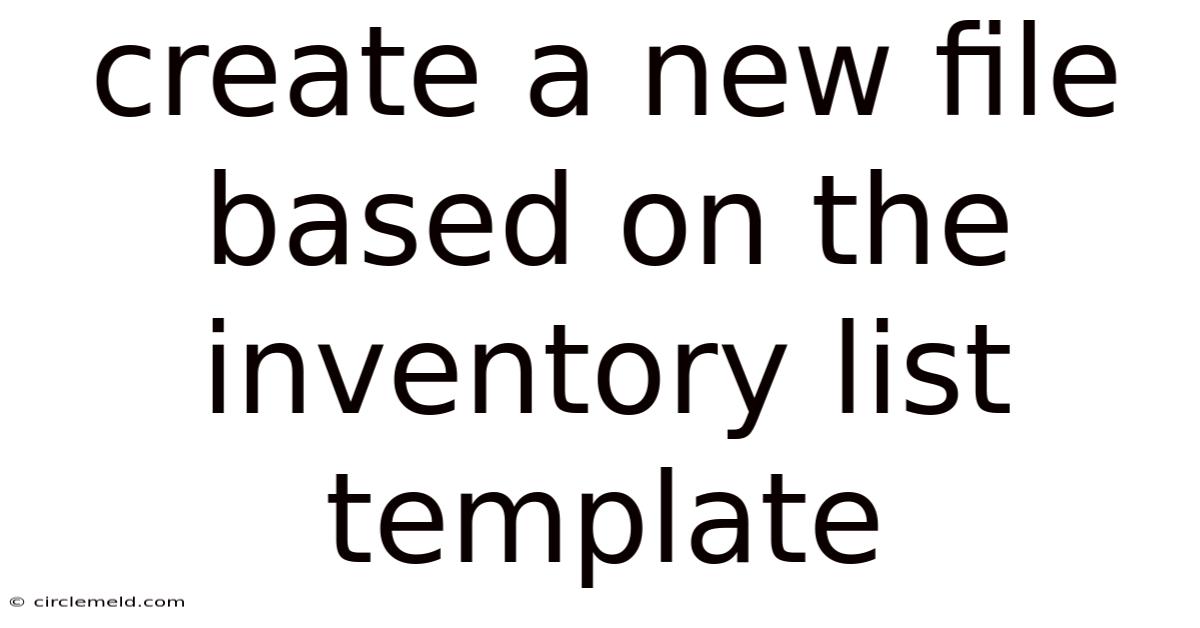
Table of Contents
Creating New Files Based on an Inventory List Template: A Comprehensive Guide
This article provides a detailed walkthrough on creating new files based on an existing inventory list template. We'll cover various methods, from simple copy-pasting to leveraging advanced features in spreadsheet software like Microsoft Excel and Google Sheets, and even exploring scripting options for automation. Understanding this process is crucial for efficient inventory management, reducing errors, and saving valuable time. We'll also delve into best practices for template design and maintenance to ensure long-term effectiveness.
I. Introduction: The Power of Templates in Inventory Management
Efficient inventory management is the backbone of any successful business, regardless of size. A well-organized inventory system ensures you always have the right items at the right time, minimizing stockouts and reducing waste. A key component of this system is the use of inventory list templates. These templates provide a pre-formatted structure, saving you the time and effort of creating a new inventory list from scratch each time. They ensure consistency in data entry, facilitate easier analysis, and minimize the risk of human error. This guide will equip you with the skills to effectively utilize and expand upon these crucial templates.
II. Basic Method: Copying and Pasting
The simplest way to create a new file based on an inventory list template is through the basic copy-paste function. This method works well for simple templates and infrequent use.
- Steps:
- Open your template file: Locate your existing inventory list template file (e.g., .xlsx, .xls, .csv, .ods).
- Copy the entire sheet: Select all the cells containing your template data (Ctrl+A or Cmd+A). Then copy the selection (Ctrl+C or Cmd+C).
- Create a new file: Open a new file in your spreadsheet software (e.g., a new workbook in Excel or a new spreadsheet in Google Sheets).
- Paste the data: Paste the copied data into the new file (Ctrl+V or Cmd+V).
- Save the new file: Save the new file with a descriptive name reflecting the specific inventory list it contains (e.g., "Inventory_January_2024.xlsx"). Remember to choose a suitable location for easy retrieval.
III. Advanced Methods Using Spreadsheet Software
Spreadsheet software offers more sophisticated methods for creating new files based on templates, providing features like "Save As" and template-specific functions.
A. Using the "Save As" Function:
This is perhaps the most efficient method for creating new files that retain the formatting and structure of your template, while leaving the original template untouched.
- Steps:
- Open your template file: Open the inventory list template in your spreadsheet software.
- Modify the data: Enter your new inventory data, replacing the placeholder information in the template.
- Save As: Go to "File" -> "Save As" (or equivalent).
- Choose a file name and location: Give the new file a descriptive name and choose a location for saving. Crucially, ensure you're saving it as the same file type as your template (e.g., .xlsx).
- Save: Click "Save". This creates a completely new file, preserving the original template for future use.
B. Utilizing Spreadsheet Software's Template Features:
Many spreadsheet programs have built-in template features. This makes the process even simpler and more standardized.
-
Steps (Excel):
- Open Excel: Launch Microsoft Excel.
- Access Templates: Click "File" -> "New". You can either choose a pre-existing inventory template (if available) or search online for more options.
- Customize and Save: Once you've found a suitable template, customize it with your data and save it as a new file.
-
Steps (Google Sheets):
- Open Google Sheets: Launch Google Sheets.
- Access Templates: Click "File" -> "New" -> "From template". Browse the available templates or search for "inventory template."
- Customize and Save: Customize the selected template with your inventory data and save it as a new file.
IV. Leveraging Macros and Scripting for Automation
For users with advanced spreadsheet skills or programming knowledge, macros and scripting provide powerful automation tools. This allows you to create new inventory files with minimal manual intervention, particularly useful when dealing with large datasets or frequent updates.
A. VBA Macros (Microsoft Excel):
Visual Basic for Applications (VBA) allows you to create custom macros that automate repetitive tasks. A VBA macro could be programmed to:
- Create a new workbook: Automatically generate a new Excel workbook.
- Copy data from the template: Copy the relevant data from the template workbook.
- Populate the new workbook: Paste the copied data into the new workbook.
- Rename the workbook: Name the new workbook based on a specific criteria (e.g., date, product category).
- Save the new workbook: Automatically save the new workbook to a specified location.
B. Google Apps Script (Google Sheets):
Similar to VBA, Google Apps Script allows automation of tasks within Google Sheets. You could write a script to achieve the same functionalities as described for VBA macros, making the process of creating and populating new inventory lists highly efficient.
V. Best Practices for Template Design and Maintenance
A well-designed template is crucial for effective inventory management. Consider these best practices:
- Clear and Concise Headers: Use clear and concise headers for each column (e.g., "Item Name," "Quantity," "Unit Cost," "Total Cost," "Location").
- Data Validation: Implement data validation to ensure data consistency and accuracy. For instance, you can restrict quantity entries to numerical values only.
- Formulas for Calculations: Use formulas to automate calculations like total cost, and potentially reorder points, preventing manual calculation errors.
- Conditional Formatting: Utilize conditional formatting to highlight critical information, such as low stock levels or items nearing their expiration date.
- Consistent Formatting: Maintain consistent formatting throughout the template for enhanced readability and easier data analysis.
- Regular Updates: Regularly review and update your template to reflect changes in your inventory system or business needs.
- Version Control: Maintain different versions of your template, perhaps for different types of inventory or periods, preventing accidental overwrites.
- Backups: Regularly back up your templates to prevent data loss.
VI. Choosing the Right Method
The best method for creating a new file based on an inventory list template depends on your specific needs and technical skills.
- Copy-pasting: Suitable for simple templates and infrequent use.
- "Save As": Efficient and widely applicable for most users.
- Spreadsheet Software Templates: Streamlined process for creating new files based on pre-designed structures.
- Macros/Scripting: Ideal for advanced users requiring automation for handling large datasets or frequent updates.
VII. Frequently Asked Questions (FAQ)
-
Q: What file format should I use for my inventory template?
- A:
.xlsx(Excel) or.csv(Comma Separated Values) are commonly used due to their compatibility with various software and ease of data exchange.
- A:
-
Q: How can I protect my template from accidental modifications?
- A: Most spreadsheet programs offer features to protect worksheets and cells from editing. This prevents unintentional changes to your template.
-
Q: What if I need to add new columns to my template?
- A: Always back up your template before making significant changes. Adding new columns should be done cautiously, ensuring they are compatible with any existing formulas.
-
Q: Can I use a template across different spreadsheet programs?
- A: While
.csvoffers good compatibility, some formatting might be lost when transferring between programs..xlsxgenerally offers better cross-program compatibility.
- A: While
-
Q: How can I share my template with others?
- A: You can share your template file via email, cloud storage services (like Google Drive or OneDrive), or a shared network drive. Consider using appropriate access controls to manage who can edit the template.
VIII. Conclusion: Streamlining Your Inventory Management
Creating new files based on inventory list templates is a crucial aspect of efficient inventory management. By mastering the methods described in this guide – from simple copy-pasting to advanced scripting techniques – you can streamline your workflow, reduce errors, and save significant time. Remember to follow best practices for template design and maintenance to ensure your inventory system remains robust, accurate, and adaptable to your evolving business needs. By leveraging the power of templates and the capabilities of your chosen spreadsheet software, you can build a highly efficient inventory management system that forms the cornerstone of your business success.
Latest Posts
Latest Posts
-
Which Of The Following Is Not Produced Through Chemical Bonding
Sep 16, 2025
-
Introduction To Fiber Analysis Webquest Activity
Sep 16, 2025
-
A Red X Over A Lane Means
Sep 16, 2025
-
Literary Devices In The Elixir Poem
Sep 16, 2025
-
What Does Raw Next Question Mean
Sep 16, 2025
Related Post
Thank you for visiting our website which covers about Create A New File Based On The Inventory List Template . We hope the information provided has been useful to you. Feel free to contact us if you have any questions or need further assistance. See you next time and don't miss to bookmark.