Advanced Hardware Lab 7-3: Connect A Computer To A Network
circlemeld.com
Sep 17, 2025 · 8 min read
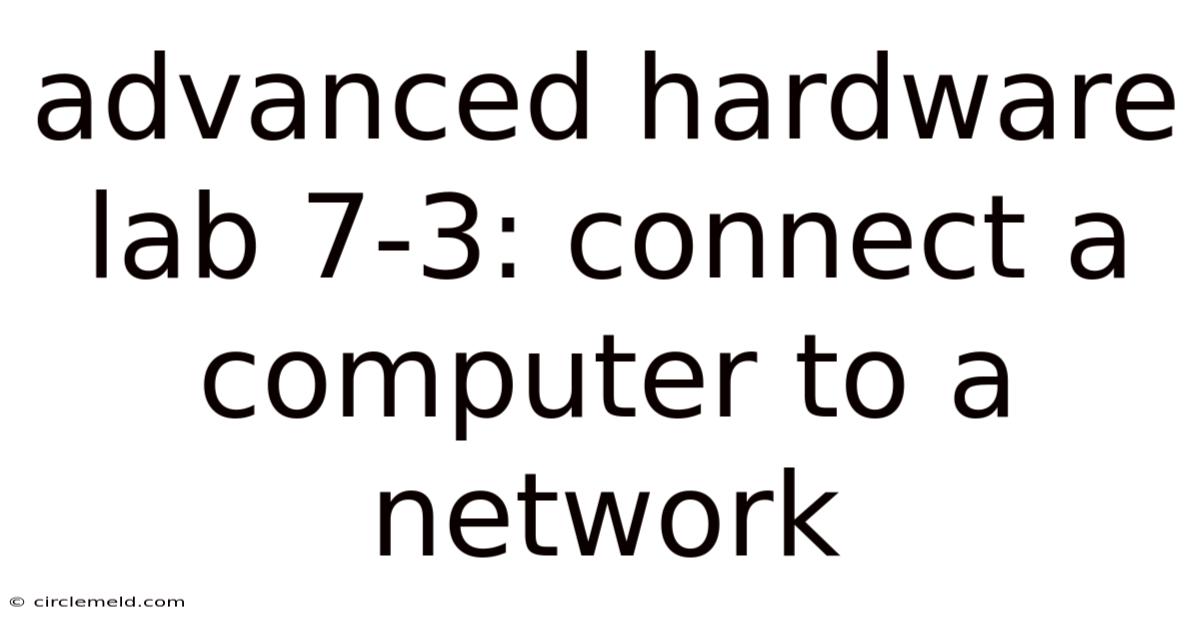
Table of Contents
Advanced Hardware Lab 7-3: Connecting a Computer to a Network
This lab explores the intricacies of connecting a computer to a network, moving beyond basic plug-and-play setups. We'll delve into different network topologies, cabling types, network interface cards (NICs), IP addressing, subnet masks, and troubleshooting common connectivity issues. This comprehensive guide provides a step-by-step approach, suitable for both beginners and those seeking to deepen their understanding of network hardware and configuration. Understanding network connectivity is crucial in today's interconnected world, impacting everything from home setups to large-scale enterprise networks.
Introduction: The Foundation of Network Connectivity
Before diving into the practical aspects, let's establish a foundational understanding of network components and their roles. A computer's ability to connect to a network hinges on several key elements:
-
Network Interface Card (NIC): This is the physical hardware that allows your computer to communicate over a network. It translates data your computer understands into signals that can travel over the network cable. Modern NICs often integrate Wi-Fi capabilities alongside Ethernet connections. Understanding different NIC types (e.g., PCIe, onboard) is crucial for optimal performance and compatibility.
-
Network Cables: These physical connections transmit data between devices. Common types include Ethernet cables (using twisted-pair wiring in various categories like Cat5e, Cat6, Cat6a), fiber optic cables (offering higher bandwidth and longer distances), and coaxial cables (less common in modern networks). Choosing the correct cable type is vital for ensuring data integrity and speed.
-
Network Topology: This refers to the physical or logical layout of the network. Common topologies include bus, star, ring, mesh, and tree. Each has its advantages and disadvantages concerning performance, scalability, and fault tolerance. Understanding the topology helps predict and troubleshoot network behavior.
-
Network Devices: Beyond computers, networks employ various devices like routers, switches, and hubs to manage data flow. Routers connect different networks, switches direct traffic within a network, and hubs broadcast data to all connected devices. These devices play a critical role in network performance and organization.
-
IP Addressing: Each device on a network is assigned a unique Internet Protocol (IP) address to identify it. This address allows data packets to be routed correctly. Understanding IP address classes (IPv4 and IPv6), subnetting, and default gateways is crucial for effective network management.
Step-by-Step Guide: Connecting a Computer to a Network (Wired)
This section details the process of connecting a computer to a network using an Ethernet cable, a common and reliable method.
Step 1: Identify Network Components: Locate your computer's Ethernet port (usually on the back or side) and the network cable. Also, identify your network device (router, switch, or hub). Ensure you have the necessary cables and components.
Step 2: Connect the Cable: Firmly plug one end of the Ethernet cable into the Ethernet port on your computer and the other end into the network device (router, switch, or hub).
Step 3: Verify Physical Connection: After connecting, visually inspect the connection to ensure the cable is securely plugged in on both ends. A loose connection can result in intermittent connectivity or no connection at all.
Step 4: Configure IP Address (if necessary): Most modern operating systems automatically obtain an IP address via Dynamic Host Configuration Protocol (DHCP). However, if you need to manually configure the IP address, subnet mask, and default gateway, access your network settings (usually found in Control Panel or System Preferences) and provide the necessary information.
Step 5: Test Network Connectivity: Once connected, open a web browser and attempt to access a website. If you can access the internet, your network connection is successful. You can also use command-line tools like ping (Windows/macOS/Linux) to test connectivity to specific devices or servers.
Step-by-Step Guide: Connecting a Computer to a Network (Wireless)
Connecting wirelessly offers flexibility but requires additional configuration.
Step 1: Enable the Wireless Adapter: Ensure your computer's Wi-Fi adapter is turned on. This is often controlled through a physical switch or software settings.
Step 2: Locate Available Networks: Use your operating system's network settings to scan for available Wi-Fi networks. Your network will be identified by its Service Set Identifier (SSID), usually the name of your network.
Step 3: Connect to the Network: Select your network from the list of available networks. You may be prompted to enter a Wi-Fi Protected Access (WPA) or WPA2 password.
Step 4: Verify Connection: Once connected, check your network connection status and attempt to access the internet. Successful connection confirms your computer is wirelessly connected to the network.
Step 5: Check Signal Strength: Wireless signal strength can affect performance. Move your computer closer to the router or access point if necessary to improve the signal.
Network Topologies: Understanding Different Network Structures
The choice of network topology significantly impacts performance and scalability.
-
Star Topology: This is the most common topology, with all devices connected to a central hub or switch. It's relatively easy to manage and troubleshoot, offering good scalability. A failure in one device does not affect the entire network.
-
Bus Topology: All devices are connected to a single cable. It's simple but suffers from performance bottlenecks and single points of failure. If the cable fails, the entire network is down.
-
Ring Topology: Devices are connected in a closed loop. Data travels in one direction. While robust against single point failures, it's complex to manage and troubleshoot.
-
Mesh Topology: Devices are interconnected with multiple paths. It's highly reliable and tolerant of failures, but it's complex and expensive to implement.
-
Tree Topology: A hierarchical structure with a root node and multiple branches. It combines elements of bus and star topologies, offering scalability and relatively easy management.
IP Addressing and Subnetting: The Language of Networks
Every device on a network needs a unique IP address. This is crucial for data routing and communication.
-
IPv4: The older addressing scheme, using 32-bit addresses (e.g., 192.168.1.100). It's running out of addresses, hence the emergence of IPv6.
-
IPv6: The newer addressing scheme, using 128-bit addresses. It provides a much larger address space.
-
Subnet Mask: Determines which part of the IP address identifies the network and which part identifies the host. It divides the network into subnets for better management and efficiency.
-
Default Gateway: The IP address of the router that connects your local network to the internet. It's crucial for routing traffic outside your local network.
Cabling and Connectors: Understanding the Physical Layer
The physical connection between devices is essential.
-
Ethernet Cables (Twisted-Pair): The most common type, using twisted pairs of wires to reduce interference. Categories like Cat5e, Cat6, and Cat6a offer varying bandwidth and speeds.
-
Fiber Optic Cables: Use light signals for transmission, offering higher bandwidth, longer distances, and better security compared to twisted-pair cables.
-
Connectors (RJ-45): The standard connector for Ethernet cables. Ensuring proper crimping and connection is vital for reliable communication.
Troubleshooting Network Connectivity Problems
Troubleshooting network issues can be challenging but systematic approaches make it manageable.
-
Check Physical Connections: Ensure cables are securely plugged in on both ends. Inspect for any visible damage to cables or connectors.
-
Verify IP Address Configuration: Check if your computer has a valid IP address, subnet mask, and default gateway. Try releasing and renewing your IP address (DHCP).
-
Test Network Connectivity: Use tools like
pingto test connectivity to other devices on the network or external servers. -
Restart Devices: Restart your computer, router, and other network devices to resolve temporary glitches.
-
Check Network Device Configuration: Check your router's configuration to ensure it's properly set up and there are no access restrictions.
-
Check for Software Conflicts: Sometimes, conflicting software or drivers can interfere with network connectivity.
Frequently Asked Questions (FAQ)
Q: What is the difference between a hub and a switch?
A: A hub broadcasts data to all connected devices, leading to collisions and reduced performance. A switch directs data only to the intended recipient, improving performance and efficiency.
Q: What is the difference between IPv4 and IPv6?
A: IPv4 uses 32-bit addresses, while IPv6 uses 128-bit addresses. IPv6 offers a much larger address space to accommodate the growing number of connected devices.
Q: How can I improve my wireless network signal?
A: Try relocating your router to a central location, minimizing interference from other devices, and upgrading to a newer router with better signal strength and range.
Q: What is DHCP?
A: Dynamic Host Configuration Protocol (DHCP) automatically assigns IP addresses and other network configuration parameters to devices on a network. This simplifies network administration.
Q: My computer can connect to the network but not the internet. What should I do?
A: Check your internet service provider connection, ensure your router is correctly configured to connect to the internet, and check for any firewall or security software restrictions.
Conclusion: Mastering Network Connectivity
Connecting a computer to a network might seem straightforward, but understanding the underlying principles and components ensures efficient and reliable connectivity. This lab provides a comprehensive overview, equipping you with the knowledge and skills to troubleshoot common issues and manage network configurations effectively. Remember to always prioritize secure practices, regularly update your network devices' firmware, and stay updated on the latest networking technologies. This foundation will serve you well whether you're setting up a home network or working in a more complex enterprise environment. Further exploration into network security protocols, advanced routing techniques, and network management tools will enhance your expertise in this crucial field.
Latest Posts
Latest Posts
-
A Merchants Firm Offer Requires Consideration
Sep 17, 2025
-
Within The National Incident Management System Characteristics The Concept
Sep 17, 2025
-
Apollonia Was Diagnosed With Major Depressive Disorder
Sep 17, 2025
-
Joshuas Law Unit 5 Lesson 1
Sep 17, 2025
-
2 17 Unit Test Turning Points Part 1
Sep 17, 2025
Related Post
Thank you for visiting our website which covers about Advanced Hardware Lab 7-3: Connect A Computer To A Network . We hope the information provided has been useful to you. Feel free to contact us if you have any questions or need further assistance. See you next time and don't miss to bookmark.